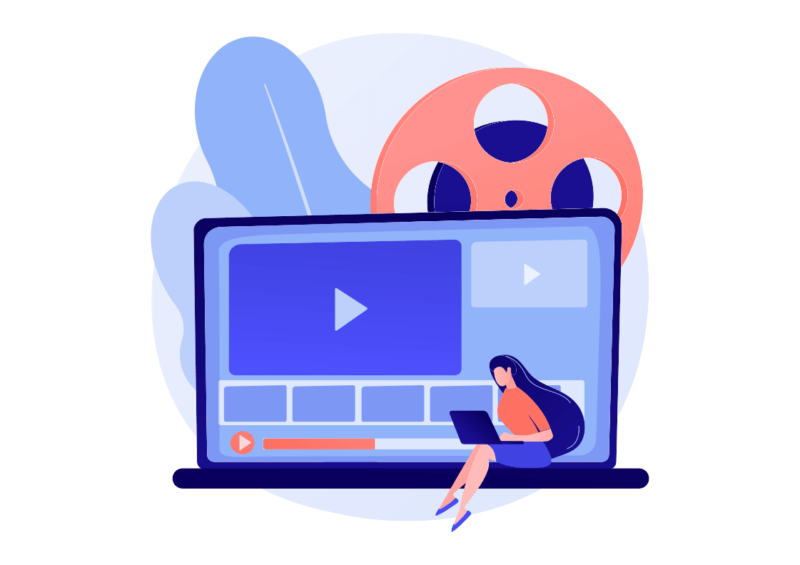
Add videos to WordPress
Adding videos to WordPress is something you should definitely master.
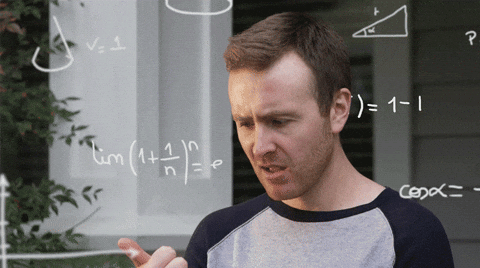
Let’s start with some statistics.
Recent statistics indicate that video content is becoming increasingly popular among internet users. Indeed, video content will make up more than 82% of all consumer internet traffic.
For exemple, social media platforms such as Facebook and Instagram are prioritizing video content in their algorithms, making it easier for users to discover and engage with video content.
And we don’t even talk about huge porn sites like Pornhub, which mainly delivers video content. Even if we can help you to start your porn site…
As such, adding video content to your site can be a powerful way to get traffic, engage with your audience and drive conversions.
The good news is that WordPress is very popular and there are a lot of different ways to add videos.
But where do you begin?

Yes! Where?!
With so many ways to add videos to your site, it can be overwhelming to know where to start. So this guide will help you explore all the ways you can add videos to WordPress and create a seamless viewing experience for your audience.
From built-in WordPress features to third-party plugins and video hosting options, we’ll cover everything you need to know to add videos to WordPress.
Ready? Let’s rock!
Table of content
Why adding videos on your WordPress site?
There are several reasons why adding videos to your WordPress site can be a great idea:
1. Engage Your Audience: Why Adding Videos to Your WordPress Site is a Must?
Are you looking for ways to increase engagement on your WordPress site?
Adding videos can be a game-changer!
Videos are an effective way to capture your audience’s attention and keep them engaged with your content.
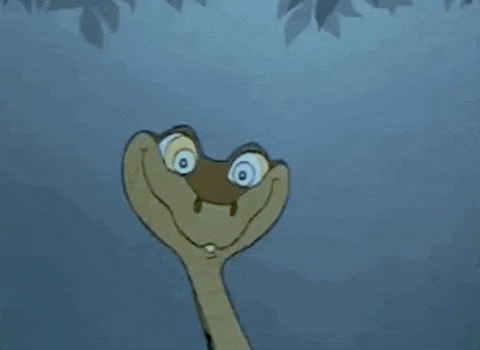
Ssssssssss!
Videos can also help you communicate your message more effectively, as videos can convey complex information in an easily digestible format.
By adding videos to your WordPress site, you can increase engagement, keep your visitors on your site for longer, and build a stronger connection with your audience.
On an adult tube site, engaging your audience will be the main reason for the video pages.
Why? Just because your visitors will come to your site mainly for the videos. The more videos you have, the longue they stay on your site.
2. Boost Your SEO Efforts with Videos on Your WordPress Site
Search engine optimization (SEO) is essential for getting your WordPress site noticed by search engines and driving traffic to your site.
Did you know that adding videos to your site can help boost your SEO efforts?

You won’t sweat, i promise!
By including relevant keywords and tags in your video titles, descriptions, and transcripts, you can improve your search engine rankings and increase visibility for your site.
Additionally, having videos on your site can lead to longer visitor sessions, which can also boost your SEO.
On an adult tube site, the transcription has little (if any) interest.
The secret lies in writing the description of each video. They must be unique and original.
You can hire editors if needed. Indeed, no AI tool can help you because none will accept to write pornographic content.
What about content spinning? Google will detect the spin and penalize your site.
Write your own descriptions. That’s the only way to go.
3. From Visitors to Customers: How Adding Videos Can Lead to Better Conversions?
Converting visitors into customers is one of the main goals of any business website.
Adding videos to your WordPress site can help you achieve this goal by providing your visitors with the information they need to make a purchasing decision.
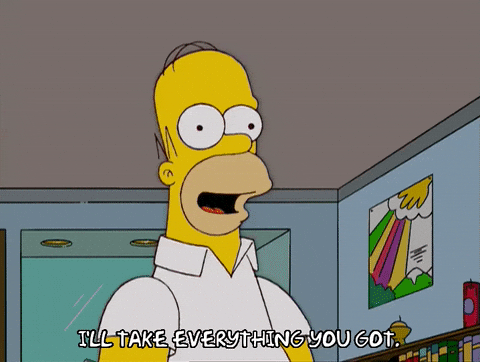
Your visitors will surely be more difficult to convince…
Videos can also help build trust and credibility with your audience, which can increase the likelihood of conversions.
By showcasing your products or services through videos, you can provide a more immersive and engaging experience for your visitors, leading to higher conversion rates.
On an adult tube site, converting your visitors is extremely important!
You will need to master adult affiliate marketing to convert your visitors and monetize your site.
So, let’s deep dive into the technical stuff now.
Step-by-step guides to add videos on a WordPress post or page

The last of [the] gifs
1. Embedding videos to WordPress from video hosting platforms
Embedding videos to WordPress from video hosting platforms is one of the simplest and most popular ways to add videos to a WordPress site.
This method involves copying the embed code from the video hosting platform and pasting it into a post or page on your WordPress site.
How to embed videos from videos hosting platforms to WordPress
- Find the video you want to embed on the video hosting platform.
- Click on the “Share” button for the video.
- Select the “Embed” option.
- Copy the embed code.
- Go to your WordPress site and create a new post or page or edit an existing one.
- Switch to the “Text” editor.
- Paste the embed code into the editor.
- Preview or publish the post or page to see the embedded video.
Pros of embedding videos to WordPress
- This method is easy and fast.
- You don’t have to worry about hosting the video on your own server.
- You can use videos from popular video hosting platforms such as YouTube, Vimeo, and more.
Cons of embedding videos to WordPress
- The video hosting platform may place ads on the video.
- The video hosting platform may limit the customization options for the video player.
- You are dependent on the video hosting platform and may not have control over the video if it is removed or becomes unavailable.
Embedding videos from video hosting platforms is a quick and easy way to add videos to your WordPress site.
However, it may have some limitations in terms of customization and control over the videos.
2. Upload videos to WordPress in your Media Library
Uploading videos directly to your WordPress Media Library and embedding them on a post or page is another way to add videos to a WordPress site.
This method involves uploading the video file directly to your WordPress site and then embedding it on a post or page.
How to upload videos to WordPress media library
- Go to your WordPress Dashboard and click on “Media.”
- Click on “Add New.”
- Select the video file you want to upload.
- Wait for the video to upload.
- Once the video is uploaded, copy the URL for the video.
- Go to a post or page on your WordPress site.
- Switch to the “Text” editor if you don’t use Gutenberg.
- Use the following code to embed the video in the post or page:
<video width="320" height="240" controls>
<source src="URL of your video" type="video/mp4">
Your browser does not support the video tag.
</video>- Replace “URL of your video” with the URL of your video that you copied in step 5.
- Preview or publish the post or page to see the embedded video.
Pros of uploading videos to WordPress media library
- You have full control over the video and can customize the player.
- You don’t have to worry about the video hosting platform removing or making the video unavailable.
- You can host and serve the video from your own server.
Cons of uploading videos to WordPress media library
- The video file size may impact your server’s performance and storage.
- You may need to install a video player plugin to ensure that the video can be played in all browsers.
- You may need to encode the video in different formats to ensure compatibility with different devices and browsers.
Uploading videos directly to your Media Library is a good option if you want full control over your videos and don’t mind the additional work of hosting and encoding the videos.
However, it may also require additional technical expertise and resources.
3. Installing a video plugin
Installing a video plugin is another way to add videos to a WordPress site.
This method involves using a plugin to host, manage, and display videos on your WordPress site.
How to install a video plugin in WordPress
- Go to the WordPress plugin repository and search for “video plugins.”
- Select a plugin that meets your requirements and install it on your WordPress site.
- Once the plugin is installed, go to the plugin’s settings page and configure the settings as needed.
- Upload your videos to the plugin’s media library.
- Create a new post or page or edit an existing one.
- Use the plugin’s shortcode or widget to embed the video on the post or page.
- Preview or publish the post or page to see the embedded video.
Pros of using a video plugin
- You have full control over the videos and the video player.
- The plugin may provide additional features such as video management, video encoding, and more.
- The plugin may provide a user-friendly interface for adding and managing videos.
Cons of using a video plugin
- The plugin may have compatibility issues with other plugins or themes.
- The plugin may slow down your site if it is not optimized.
- You may need to pay for a premium version of the plugin to access advanced features.
Installing a video plugin is a good option if you want a comprehensive solution for adding and managing videos on your WordPress site.
However, you need to be careful when selecting a plugin and ensure that it meets your requirements and is well-supported.
You may want to take a look at the WPS Player. It’s a premium Video Player for WordPress that mainly comes with options to add your own ads in any existing video on your site. It works with embed videos and mp4 videos and it also has some shortcode to allow you to add an MP4 video anywhere on your site.
4. Adding videos using WordPress shortcodes
A WordPress shortcode is a small piece of code enclosed in square brackets [like this] that allows you to embed dynamic content into your WordPress posts, pages, or widgets. Shortcodes can be used to add various types of content, such as images, videos, audio players, forms, galleries, and more.
Obviously, we’ll explore video shorcode here.
Adding videos using shortcodes is another way to add videos to a WordPress site.
This method involves using a shortcode provided by a plugin or theme to embed videos on a post or page.
How to use video shortcodes in WordPress
- Go to a post or page on your WordPress site.
- Switch to the “Text” editor if you don’t use Gutenberg.
- Use the video shortcode provided by WordPress with the url of the video mp4 you want to display.
- Preview or publish the post or page to see the shortcode transformed in a video.
Exemple of WordPress Video shortcode:
[video src="https://example.com/video.mp4"]Pros of using shortcodes
- This method is easy to use and does not require technical expertise.
- The shortcode may provide additional features, such as video management and video encoding.
- The shortcode may be customizable to fit your needs.
Cons of using shortcodes
- You may need to install a plugin or use a specific theme to access the shortcode.
- The shortcode may not be compatible with all themes or plugins.
- The shortcode may not provide full control over the video player.
Adding videos using shortcodes is a good option if you want an easy-to-use solution for adding videos to your WordPress site.
However, you need to ensure that the plugin or theme providing the shortcode meets your requirements and is well-supported.
5. Adding videos using Video Block from Gutenberg
If you’re looking to add video content to your WordPress site, the Video Block in Gutenberg editor makes it easier than ever.
The Video Block allows you to easily embed videos from popular video hosting platforms such as YouTube, Vimeo, and more. Just by copy/pasting videos links into your editor.
How to add videos with Gutenberg Video Block
- First, log in to your WordPress site and go to the post or page where you want to insert the video.
- Click the (+) icon in the top left corner of the page to add a new block.
- Search for the “Video” block and click on it to add it to your page.
- Once the Video Block is added, click on the “Upload” button to upload a video file from your computer, or click on the “Insert from URL” button to insert a video from an external source.
- If you choose to upload a video file, select the file from your computer and click “Open.” The Video Block will upload the video file to your WordPress site.
- If you choose to insert a video from an external source, paste the URL of the video into the “Insert from URL” field and click the “Embed” button.
- Once the video is inserted, you can use the block settings to adjust the display options. You can change the alignment, size, and playback options of the video.
Pros of using Gutenberg Video Block
- Using the Video Block in Gutenberg is that it’s incredibly easy to use.
- You can quickly upload and embed videos from a variety of sources
- Block settings allow you to customize the display options to fit your needs.
- The Video Block is fully responsive, meaning your videos will look great on any device.
Cons of using Gutenberg Video Block
- It may not be the best option if you want more control over the video player or if you have specific requirements for your video display.
- You may need to use a dedicated video player plugin or embed the video using custom HTML code.
6. Embedding videos using HTML code
Embedding videos using HTML code is another way to add videos to a WordPress site.
This method involves using HTML code, such as iframe or object embed code, to display videos on a WordPress post or page.
I honestly wouldn’t recommend you to use this method.
Why? Because it was the way to do it a long time ago by directly editing the source code of the page.
You must have an advanced level and not use the new Gutenberg editor.
That being said, here is the procedure to follow if you want to add your videos this way:
How to embed video using HTML code in WordPress
- Find the video you want to embed and get the embed code.
- Go to a post or page on your WordPress site.
- Switch to the “Text” editor.
- Paste the embed code into the editor.
- Preview or publish the post or page to see the embedded video.
Pros of embedding videos with HTML code
- This method provides full control over the video player.
- This method works with a wide range of video hosting platforms.
- You don’t have to worry about compatibility issues with plugins or themes.
Cons of embedding videos with HTML code
- You need to know HTML to use this method.
- You need to manually update the code if the video changes.
- You are dependent on the video hosting platform and may not have control over the video if it is removed or becomes unavailable.
How to choose the best methods for Adding Videos in WordPress?
Let’s recap all the ways to add videos in WordPress in a comparison table:
| Method | Ease of Use | Customization Options | Cost |
|---|---|---|---|
| Video Blocks | Easy | Limited | Free |
| Classic Editor | Moderate | Advanced | Free |
| Third-Party Plugin | Easy | Extensive | Varies |
| HTML5 | Difficult | Extensive | Free |
| Shortcodes | Moderate | Limited | Free |
As you can see, each method has its own benefits and drawbacks, depending on your needs and technical ability.
- Video Blocks is the easiest way to add videos, but offers limited customization options.
- Classic Editor offers more advanced customization options, but is only compatible with older versions of WordPress.
- Third-party plugins offer extensive customization options, but may come with additional costs.
- HTML5 allows for extensive customization, but requires technical knowledge to implement.
- Shortcodes are moderately easy to use, but offer limited customization options.
Ultimately, the best method for adding videos to your WordPress site will depend on your specific needs and technical ability.
You must consider factors such as ease of use, customization options, compatibility, and cost when choosing the method that works best for you.
Conclusion
To make the story short, adding videos to your WordPress site can greatly enhance its functionality, engagement, and overall user experience. Whether you choose to use the built-in video block, embed videos using a plugin, or create custom shortcodes, there are multiple ways to add videos to WordPress.
By incorporating video content into your WordPress site, you can get trafic, increase engagement and improve SEO.
In future articles, we will explore topics such as creating custom video playlists, optimizing video content for SEO, and integrating videos into your site’s overall design and branding.
So stay tuned for more tips and tricks on how to make the most out of video content on your WordPress site.